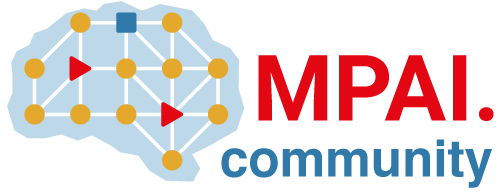Merge trains (PREMIUM)
Use merge trains to queue merge requests and verify their changes work together before they are merged to the target branch.
In projects with frequent merges to the default branch, changes in different merge requests might conflict with each other. Merged results pipelines ensure the changes work with the content in the default branch, but not content that others are merging at the same time.
Merge trains do not work with Semi-linear history merge requests or fast-forward merge requests.
For more information about:
- How merge trains work, review the merge train workflow.
- Why you might want to use merge trains, read How starting merge trains improve efficiency for DevOps.
Merge train workflow
A merge train starts when there are no merge requests waiting to merge and you select Start merge train. GitLab starts a merge train pipeline that verifies that the changes can merge into the default branch. This first pipeline is the same as a merged results pipeline, which runs on the changes of the source and target branches combined together. The author of the internal merged result commit is the user that initiated the merge.
To queue a second merge request to merge immediately after the first pipeline completes, select Add to merge train and add it to the train. This second merge train pipeline runs on the changes of both merge requests combined with the target branch. Similarly, if you add a third merge request, that pipeline runs on the changes of all three merge requests merged with the target branch. The pipelines all run in parallel.
Each merge request merges into the target branch only after:
- The merge request's pipeline completes successfully.
- All other merge requests queued before it are merged.
If a merge train pipeline fails, the merge request is not merged. GitLab removes that merge request from the merge train, and starts new pipelines for all the merge requests that were queued after it.
For example:
Three merge requests (A, B, and C) are added to a merge train in order, which
creates three merged results pipelines that run in parallel:
- The first pipeline runs on the changes from
Acombined with the target branch. - The second pipeline runs on the changes from
AandBcombined with the target branch. - The third pipeline runs on the changes from
A,B, andCcombined with the target branch.
If the pipeline for B fails:
- The first pipeline (
A) continues to run. -
Bis removed from the train. - The pipeline for
Cis cancelled, and a new pipeline starts for the changes fromAandCcombined with the target branch (without theBchanges).
If A then completes successfully, it merges into the target branch, and C continues
to run. Any new merge requests added to the train include the A changes now in
the target branch, and the C changes from the merge train.
Watch this video for a demonstration on how parallel execution of merge trains can prevent commits from breaking the default branch.
Automatic pipeline cancellation
GitLab CI/CD detects redundant pipelines, and cancels them to conserve resources.
Redundant merge train pipelines happen when:
- The pipeline fails for one of the merge requests in the merge train.
- You skip the merge train and merge immediately.
- You remove a merge request from a merge train.
In these cases, GitLab must create new merge train pipelines for some or all of the merge requests on the train. The old pipelines were comparing against the previous combined changes in the merge train, which are no longer valid, so these old pipelines are cancelled.
Enable merge trains
Prerequisites:
- You must have the Maintainer role.
- Your repository must be a GitLab repository, not an external repository.
- Your pipeline must be configured to use merge request pipelines. Otherwise your merge requests may become stuck in an unresolved state or your pipelines might be dropped.
To enable merge trains:
- On the top bar, select Main menu > Projects and find your project.
- On the left sidebar, select Settings > Merge requests.
- In the Merge method section, verify that Merge commit is selected.
- In the Merge options section:
- In GitLab 13.6 and later, select Enable merged results pipelines and Enable merge trains.
- In GitLab 13.5 and earlier, select Enable merge trains and pipelines for merged results. Additionally, a feature flag must be set correctly.
- Select Save changes.
Start a merge train
Prerequisites:
- You must have permissions to merge or push to the target branch.
To start a merge train:
- Visit a merge request.
- Select:
- When no pipeline is running, Start merge train.
- When a pipeline is running, Start merge train when pipeline succeeds.
The merge request's merge train status displays under the pipeline widget with a
message similar to A new merge train has started and this merge request is the first of the queue.
Other merge requests can now be added to the train.
Add a merge request to a merge train
Prerequisites:
- You must have permissions to merge or push to the target branch.
To add a merge request to a merge train:
- Visit a merge request.
- Select:
- When no pipeline is running, Add to merge train.
- When a pipeline is running, Add to merge train when pipeline succeeds.
The merge request's merge train status displays under the pipeline widget with a
message similar to Added to the merge train. There are 2 merge requests waiting to be merged.
Each merge train can run a maximum of twenty pipelines in parallel. If you add more than twenty merge requests to the merge train, the extra merge requests are queued, waiting for pipelines to complete. There is no limit to the number of queued merge requests waiting to join the merge train.
Remove a merge request from a merge train
To remove a merge request from a merge train, select Remove from merge train. You can add the merge request to a merge train again later.
When you remove a merge request from a merge train:
- All pipelines for merge requests queued after the removed merge request restart.
- Redundant pipelines are cancelled.
Skip the merge train and merge immediately
If you have a high-priority merge request, like a critical patch that must be merged urgently, select Merge Immediately.
When you merge a merge request immediately:
- The current merge train is recreated.
- All pipelines restart.
- Redundant pipelines are cancelled.
WARNING: Merging immediately can use a lot of CI/CD resources. Use this option only in critical situations.
Disable merge trains in GitLab 13.5 and earlier (PREMIUM SELF)
In GitLab 13.6 and later, you can enable or disable merge trains in the project settings.
In GitLab 13.5 and earlier, merge trains are automatically enabled when
merged results pipelines are enabled.
To use merged results pipelines but not merge trains, enable the disable_merge_trains
feature flag.
GitLab administrators with access to the GitLab Rails console can enable the feature flag to disable merge trains:
Feature.enable(:disable_merge_trains)After you enable this feature flag, GitLab cancels existing merge trains and removes the Start/Add to merge train option from merge requests.
To disable the feature flag, which enables merge trains again:
Feature.disable(:disable_merge_trains)Troubleshooting
Merge request dropped from the merge train
If a merge request becomes unmergeable while a merge train pipeline is running, the merge train drops your merge request automatically. For example, this could be caused by:
- Changing the merge request to a draft.
- A merge conflict.
- A new conversation thread that is unresolved, when all threads must be resolved is enabled.
You can find reason the merge request was dropped from the merge train in the system
notes. Check the Activity section in the Overview tab for a message similar to:
User removed this merge request from the merge train because ...
Cannot use merge when pipeline succeeds
You cannot use merge when pipeline succeeds when merge trains are enabled. See the related issue for more information.
Cannot retry merge train pipeline cannot
When a merge train pipeline fails, the merge request is dropped from the train and the pipeline can't be retried. Merge train pipelines run on the merged result of the changes in the merge request and changes from other merge requests already on the train. If the merge request is dropped from the train, the merged result is out of date and the pipeline can't be retried.
You can:
- Add the merge request to the train again, which triggers a new pipeline.
- Add the
retrykeyword to the job if it fails intermittently. If it succeeds after a retry, the merge request is not removed from the merge train.
Unable to add to the merge train
When Pipelines must succeed is enabled, but the latest pipeline failed:
- The Start/Add to merge train option is not available.
- The merge request displays
The pipeline for this merge request failed. Please retry the job or push a new commit to fix the failure.
Before you can re-add a merge request to a merge train, you can try to:
- Retry the failed job. If it passes, and no other jobs failed, the pipeline is marked as successful.
- Rerun the whole pipeline. On the Pipelines tab, select Run pipeline.
- Push a new commit that fixes the issue, which also triggers a new pipeline.
See the related issue for more information.