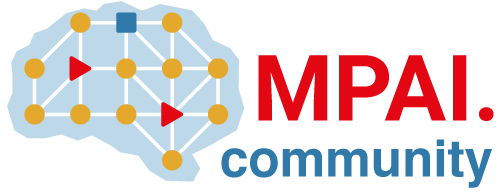npm packages in the Package Registry (FREE)
For documentation of the specific API endpoints that the npm package manager client uses, see the npm API documentation.
Learn how to build an npm or yarn package.
Watch a video demo of how to publish npm packages to the GitLab Package Registry.
Publish to GitLab Package Registry
Authentication to the Package Registry
You need an token to publish a package. There are different tokens available depending on what you're trying to achieve. For more information, review the guidance on tokens.
- If your organization uses two factor authentication (2FA), you must use a personal access token with the scope set to
api. - If you are publishing a package via CI/CD pipelines, you must use a CI job token.
Create a token and save it to use later in the process.
Naming convention
Depending on how the package will be installed, you may need to adhere to the naming convention.
You can use one of two API endpoints to install packages:
- Instance-level: Use when you have many npm packages in different GitLab groups or in their own namespace.
- Project-level: Use when you have few npm packages and they are not in the same GitLab group.
If you plan to install a package through the project level, then you do not have to adhere to the naming convention.
If you plan to install a package through the instance level, then you must name your package with a scope. Scoped packages begin with a @ have the format of @owner/package-name. You can set up the scope for your package in the .npmrc file and by using the publishConfig option in the package.json.
- The value used for the
@scopeis the root of the project that will host the packages and not the root of the project with the source code of the package itself. The scope should be lowercase. - The package name can be anything you want
| Project URL | Package Registry in | Scope | Full package name |
|---|---|---|---|
https://gitlab.com/my-org/engineering-group/analytics |
Analytics | @my-org |
@my-org/package-name |
Make sure that the name of your package in the package.json file matches this convention:
"name": "@my-org/package-name"Publishing a package via the command line
Authenticating via the .npmrc
Create or edit the .npmrc file in the same directory as your package.json. Include the following lines in the .npmrc file:
@scope:registry=https://your_domain_name/api/v4/projects/your_project_id/packages/npm/
//your_domain_name/api/v4/projects/your_project_id/packages/npm/:_authToken="${NPM_TOKEN}"- Replace
@scopewith the root level group of the project you're publishing to the package to. - Replace
your_domain_namewith your domain name, for example,gitlab.com. - Replace
your_project_idis your project ID, found on the project's home page. -
"${NPM_TOKEN}"will be associated with the token you created later in the process.
WARNING:
Never hardcode GitLab tokens (or any tokens) directly in .npmrc files or any other files that can
be committed to a repository.
Publishing a package via the command line
Associate your token with the "${NPM_TOKEN}" in the .npmrc. Replace your_token with a deploy token, group access token, project access token, or personal access token.
NPM_TOKEN=your_token npm publishYour package should now publish to the Package Registry.
Publishing a package via a CI/CD pipeline
Authenticating via the .npmrc
Create or edit the .npmrc file in the same directory as your package.json in a GitLab project. Include the following lines in the .npmrc file:
@scope:registry=https://your_domain_name/api/v4/projects/your_project_id/packages/npm/
//your_domain_name/api/v4/projects/${CI_PROJECT_ID}/packages/npm/:_authToken=${CI_JOB_TOKEN}- Replace
@scopewith the root level group of the project you're publishing to the package to. - The
${CI_PROJECT_ID}and${CI_JOB_TOKEN}are predefined variables that are available in the pipeline and do not need to be replaced.
Publishing a package via a CI/CD pipeline
In the GitLab project that houses your .npmrc and package.json, edit or create a .gitlab-ci.yml file. For example:
image: node:latest
stages:
- deploy
deploy:
stage: deploy
script:
- echo "//${CI_SERVER_HOST}/api/v4/projects/${CI_PROJECT_ID}/packages/npm/:_authToken=${CI_JOB_TOKEN}">.npmrc
- npm publishYour package should now publish to the Package Registry when the pipeline runs.
Install a package
If multiple packages have the same name and version, when you install a package, the most recently-published package is retrieved.
You can install a package from a GitLab project or instance:
- Instance-level: Use when you have many npm packages in different GitLab groups or in their own namespace.
- Project-level: Use when you have few npm packages and they are not in the same GitLab group.
Install from the instance level
WARNING: In order to install a package from the instance level, the package must have been published following the scoped naming convention.
-
Authenticate to the Package Registry
If you would like to install a package from a private project, you will need to authenticate to the Package Registry. Skip this step if the project is not private.
npm config set -- //your_domain_name/api/v4/packages/npm/:_authToken=your_token- Replace
your_domain_namewith your domain name, for example,gitlab.com. - Replace
your_tokenwith a deploy token, group access token, project access token, or personal access token.
- Replace
-
Set the registry
npm config set @scope:registry https://your_domain_name.com/api/v4/packages/npm/- Replace
@scopewith the root level group of the project you're installing to the package from. - Replace
your_domain_namewith your domain name, for examplegitlab.com. - Replace
your_tokenwith a deploy token, group access token, project access token, or personal access token.
- Replace
-
Install the package
npm install @scope/my-package
Install from the project level
-
Authenticate to the Package Registry
If you would like to install a package from a private project, you will need to authenticate to the Package Registry. Skip this step if the project is not private.
npm config set -- //your_domain_name/api/v4/projects/your_project_id/packages/npm/:_authToken=your_token- Replace
your_domain_namewith your domain name, for example,gitlab.com. - Replace
your_project_idis your project ID, found on the project's home page. - Replace
your_tokenwith a deploy token, group access token, project access token, or personal access token.
- Replace
-
Set the registry
npm config set @scope:registry=https://your_domain_name/api/v4/projects/your_project_id/packages/npm/- Replace
@scopewith the root level group of the project you're installing to the package from. - Replace
your_domain_namewith your domain name, for example,gitlab.com. - Replace
your_project_idis your project ID, found on the project's home page.
- Replace
-
Install the package
npm install @scope/my-package
Helpful hints
Package forwarding to npmjs.com
When an npm package is not found in the Package Registry, the request is forwarded to npmjs.com.
Administrators can disable this behavior in the Continuous Integration settings.
Group owners can disable this behavior in the group Packages and Registries settings.
Install npm packages from other organizations
You can route package requests to organizations and users outside of GitLab.
To do this, add lines to your .npmrc file. Replace @my-other-org with the namespace or group that owns your project's repository,
and use your organization's URL. The name is case-sensitive and must match the name of your group or namespace exactly.
@scope:registry=https://my_domain_name.com/api/v4/packages/npm/
@my-other-org:registry=https://my_domain_name.example.com/api/v4/packages/npm/npm metadata
The GitLab Package Registry exposes the following attributes to the npm client. These are similar to the abbreviated metadata format:
name-
versionsnameversiondeprecateddependenciesdevDependenciesbundleDependenciespeerDependenciesbindirectoriesdistengines_hasShrinkwrap
Add npm distribution tags
You can add distribution tags to newly-published packages. Tags are optional and can be assigned to only one package at a time.
When you publish a package without a tag, the latest tag is added by default.
When you install a package without specifying the tag or version, the latest tag is used.
Examples of the supported dist-tag commands:
npm publish @scope/package --tag # Publish a package with new tag
npm dist-tag add @scope/package@version my-tag # Add a tag to an existing package
npm dist-tag ls @scope/package # List all tags under the package
npm dist-tag rm @scope/package@version my-tag # Delete a tag from the package
npm install @scope/package@my-tag # Install a specific tagYou cannot use your CI_JOB_TOKEN or deploy token with the npm dist-tag commands.
View this issue for details.
Due to a bug in npm 6.9.0, deleting distribution tags fails. Make sure your npm version is 6.9.1 or later.
Supported CLI commands
The GitLab npm repository supports the following commands for the npm CLI (npm) and yarn CLI
(yarn):
-
npm install: Install npm packages. -
npm publish: Publish an npm package to the registry. -
npm dist-tag add: Add a dist-tag to an npm package. -
npm dist-tag ls: List dist-tags for a package. -
npm dist-tag rm: Delete a dist-tag. -
npm ci: Install npm packages directly from yourpackage-lock.jsonfile. -
npm view: Show package metadata.
Troubleshooting
npm publish targets default npm registry (registry.npmjs.org)
Ensure that your package scope is set consistently in your package.json and .npmrc files.
For example, if your project name in GitLab is @scope/my-package, then your package.json file
should look like:
{
"name": "@scope/my-package"
}And the .npmrc file should look like:
@scope:registry=https://your_domain_name/api/v4/projects/your_project_id/packages/npm/
//your_domain_name/api/v4/projects/your_project_id/packages/npm/:_authToken="${NPM_TOKEN}"
npm install returns npm ERR! 403 Forbidden
If you get this error, ensure that:
- The Package Registry is enabled in your project settings. Although the Package Registry is enabled by default, it's possible to disable it.
- Your token is not expired and has appropriate permissions.
- A package with the same name or version doesn't already exist within the given scope.
- The scoped packages URL includes a trailing slash:
- Correct:
//gitlab.example.com/api/v4/packages/npm/ - Incorrect:
//gitlab.example.com/api/v4/packages/npm
- Correct:
npm publish returns npm ERR! 400 Bad Request
If you get this error, one of the following problems could be causing it.
Package name does not meet the naming convention
Your package name may not meet the @scope/package-name package naming convention.
Ensure the name meets the convention exactly, including the case. Then try to publish again.
Package already exists
Your package has already been published to another project in the same root namespace and therefore cannot be published again using the same name.
This is also true even if the prior published package shares the same name, but not the version.
Package JSON file is too large
Make sure that your package.json file does not exceed 20,000 characters.
npm publish returns npm ERR! 500 Internal Server Error - PUT
This is a known issue in GitLab 13.3.x and later. The error in the logs will appear as:
>NoMethodError - undefined method `preferred_language' for #<Rack::ResponseThis might be accompanied by another error:
>Errno::EACCES","exception.message":"Permission deniedThis is usually a permissions issue with either:
-
'packages_storage_path'default/var/opt/gitlab/gitlab-rails/shared/packages/. - The remote bucket if object storage is used.
In the latter case, ensure the bucket exists and GitLab has write access to it.