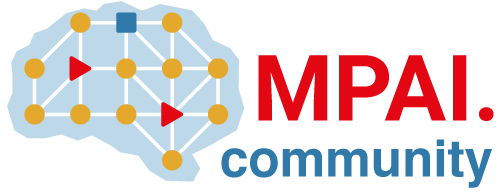Share projects with other groups (FREE)
You can share projects with other groups. This makes it possible to add a group of users to a project with a single action.
For example, if Project A belongs to Group 1, the members of Group 1 have access to the project.
If Project A already belongs to another Group 2, the owner of Group 2 can share Project A
with Group 1, so that both members of Group 1 and Group 2 have access to the project.
When a project is shared with a group:
-
All group members, including members of subgroups or projects that belong to the group, are assigned the same role in the project. Each member's role is displayed in Project information > Members, in the Max role column. When sharing a project with a group, a user's assigned Max role is the lowest of either:
- The role assigned in the group membership.
- The maximum role selected when sharing the project with the group.
Assigning a higher maximum role to the group doesn't give group users higher roles than the roles already assigned to them in the group.
-
The group is listed in the Groups tab.
-
The project is listed on the group dashboard.
Be aware of the restrictions that apply when you share projects with:
Share projects with groups with a more restrictive visibility level
You can share projects only down the group's organization structure. This means you can share a project with a group that has a more restrictive visibility level than the project, but not with a group that has a less restrictive visibility level.
For example, you can share:
- A public project with a private group.
- A public project with an internal group.
- An internal project with a private group.
This restriction applies to subgroups as well. For example, group/subgroup01/project:
- Can't be shared with
group. - Can be shared with
group/subgroup02orgroup/subgroup01/subgroup03.
When you share a project with a group that has a more restrictive visibility level than the project:
- The group name is visible to all users that can view the project members page.
- Owners of the project have access to members of the group when they mention them in issues or merge requests.
- Project members who are direct or indirect members of the group can see group members listed in addition to members of the project.
Share a project with a group
- Changed in GitLab 13.11 from a form to a modal window with a flag. Disabled by default.
- Modal window enabled on GitLab.com and self-managed in GitLab 14.8.
- Generally available in GitLab 14.9. Feature flag
invite_members_group_modalremoved.
You can share a project only with groups:
- Where you have an explicitly defined membership.
- That contain a nested subgroup or project you have an explicitly defined role for.
- You are an administrator of.
To share a project with a group:
- On the top bar, select Main menu > Projects and find your project.
- In the left navigation menu, select Project information > Members.
- Select Invite a group.
- Select a group you want to add to the project.
- Select a role you want to assign to the group.
- Optional. Select an Access expiration date.
- Select Invite.
Prevent project sharing
For more information, see Prevent a project from being shared with groups.