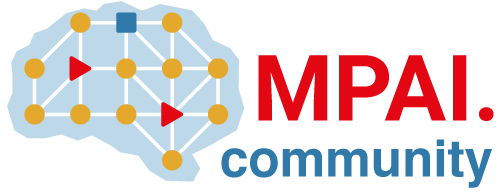Fast lookup of authorized SSH keys in the database (FREE SELF)
NOTE:
This document describes a drop-in replacement for the
authorized_keys file. For normal (non-deploy key) users, consider using
SSH certificates. They are even faster, but are not a
drop-in replacement.
Regular SSH operations become slow as the number of users grows because OpenSSH
searches for a key to authorize a user via a linear search. In the worst case,
such as when the user is not authorized to access GitLab, OpenSSH scans the
entire file to search for a key. This can take significant time and disk I/O,
which delays users attempting to push or pull to a repository. Making
matters worse, if users add or remove keys frequently, the operating system may
not be able to cache the authorized_keys file, which causes the disk to be
accessed repeatedly.
GitLab Shell solves this by providing a way to authorize SSH users via a fast, indexed lookup in the GitLab database. This page describes how to enable the fast lookup of authorized SSH keys.
WARNING:
OpenSSH version 6.9+ is required because AuthorizedKeysCommand must be
able to accept a fingerprint. Check the version of OpenSSH on your server with sshd -V.
Fast lookup is required for Geo (PREMIUM)
Unlike Cloud Native GitLab, Omnibus GitLab by default
manages an authorized_keys file that is located in the
git user's home directory. For most installations, this file is located under
/var/opt/gitlab/.ssh/authorized_keys, but you can use the following command to
locate the authorized_keys on your system:
getent passwd git | cut -d: -f6 | awk '{print $1"/.ssh/authorized_keys"}'The authorized_keys file contains all the public SSH keys for users allowed to access GitLab. However, to maintain a
single source of truth, Geo must be configured to perform SSH fingerprint
lookups via database lookup.
As part of setting up Geo, you are required to follow the steps outlined below for both the primary and secondary nodes, but Write to "authorized keys" file must be unchecked only on the primary node, because it is reflected automatically on the secondary if database replication is working.
Setting up fast lookup via GitLab Shell
GitLab Shell provides a way to authorize SSH users via a fast, indexed lookup to the GitLab database. GitLab Shell uses the fingerprint of the SSH key to check whether the user is authorized to access GitLab.
Add the following to your sshd_config file. This file is usually located at
/etc/ssh/sshd_config, but it is at /assets/sshd_config if you're using
Omnibus Docker:
Match User git # Apply the AuthorizedKeysCommands to the git user only
AuthorizedKeysCommand /opt/gitlab/embedded/service/gitlab-shell/bin/gitlab-shell-authorized-keys-check git %u %k
AuthorizedKeysCommandUser git
Match all # End match, settings apply to all users againReload OpenSSH:
# Debian or Ubuntu installations
sudo service ssh reload
# CentOS installations
sudo service sshd reloadConfirm that SSH is working by commenting out your user's key in the authorized_keys
file (start the line with a # to comment it), and from your local machine, attempt to pull a repository or run:
ssh -T git@gitlab.example.comA successful pull or welcome message means that GitLab was able to find the key in the database, as it is not present in the file.
NOTE:
For Installations from source, the command would be located at
/home/git/gitlab-shell/bin/gitlab-shell-authorized-keys-check if the install from source instructions were followed.
You might want to consider creating a wrapper script somewhere else, as this command must be
owned by root and not be writable by group or others. You could also consider changing the ownership of this command
as required, but that might require temporary ownership changes during gitlab-shell upgrades.
WARNING: Do not disable writes until SSH is confirmed to be working perfectly; otherwise, the file quickly becomes out-of-date.
In the case of lookup failures (which are common), the authorized_keys
file is still scanned. So Git SSH performance would still be slow for many
users as long as a large file exists.
To disable writes to the authorized_keys file:
- On the top bar, select Main menu > Admin.
- On the left sidebar, select Settings > Network.
- Expand Performance optimization.
- Clear the Use authorized_keys file to authenticate SSH keys checkbox.
- Select Save changes.
Again, confirm that SSH is working by removing your user's SSH key in the UI, adding a new one, and attempting to pull a repository.
Then you can backup and delete your authorized_keys file for best performance.
The current users' keys are already present in the database, so there is no need for migration
or for users to re-add their keys.
How to go back to using the authorized_keys file
This overview is brief. Refer to the above instructions for more context.
-
Rebuild the
authorized_keysfile. - Enable writes to the
authorized_keysfile.- On the top bar, select Main menu > Admin.
- On the left sidebar, select Settings > Network.
- Expand Performance optimization.
- Select the Use authorized_keys file to authenticate SSH keys checkbox.
- Remove the
AuthorizedKeysCommandlines from/etc/ssh/sshd_configor from/assets/sshd_configif you are using Omnibus Docker. - Reload
sshd:sudo service sshd reload.
Use gitlab-sshd instead of OpenSSH
Introduced in GitLab 14.5 as an Alpha release for self-managed customers.
WARNING:
gitlab-sshd is in Alpha.
It is not ready for production use.
gitlab-sshd is a standalone SSH server
written in Go. It is provided as a part of the gitlab-shell package. It has a lower memory
use as a OpenSSH alternative, and supports
group access restriction by IP address for applications
running behind the proxy.
gitlab-sshd is a lightweight alternative to OpenSSH for providing
SSH operations.
While OpenSSH uses a restricted shell approach, gitlab-sshd behaves more like a
modern multi-threaded server application, responding to incoming requests. The major
difference is that OpenSSH uses SSH as a transport protocol while gitlab-sshd uses Remote Procedure Calls (RPCs).
The capabilities of GitLab Shell are not limited to Git operations.
If you are considering switching from OpenSSH to gitlab-sshd, consider these concerns:
- The
gitlab-sshdcomponent is only available for GitLab Helm chart deployments. -
gitlab-sshdsupports the PROXY protocol. It can run behind proxy servers that rely on it, such as HAProxy. The PROXY protocol not enabled by default, but can be enabled with a Helm chart setting. - By default,
gitlab-sshdbinds to port 22, but you can configure a different port in the Helm chart. -
gitlab-sshddoes not support SSH certificates. For more details, read issue #495.
To switch from OpenSSH to gitlab-sshd:
-
Set the
gitlab-shellchartssshDaemonoption togitlab-sshd. For example:gitlab: gitlab-shell: sshDaemon: gitlab-sshd -
Perform a Helm upgrade.
SELinux support and limitations
GitLab supports authorized_keys database lookups with SELinux.
Because the SELinux policy is static, GitLab doesn't support the ability to change
internal webserver ports at the moment. Administrators would have to create a special .te
file for the environment, as it isn't generated dynamically.
Additional documentation
Additional technical documentation for gitlab-sshd may be found in the
GitLab Shell documentation.
Troubleshooting
If your SSH traffic is slow
or causing high CPU load, be sure to check the size of /var/log/btmp, and ensure it is rotated on a regular basis or after reaching a certain size.
If this file is very large, GitLab SSH fast lookup can cause the bottleneck to be hit more frequently, thus decreasing performance even further.
If you are able to, you may consider disabling UsePAM in your sshd_config to avoid reading /var/log/btmp altogether.
Running strace and lsof on a running sshd: git process returns debugging information.
To get an strace on an in-progress Git over SSH connection for IP x.x.x.x, run:
sudo strace -s 10000 -p $(sudo netstat -tp | grep x.x.x.x | egrep 'ssh.*: git' | sed -e 's/.*ESTABLISHED *//' -e 's#/.*##')Or get an lsof for a running Git over SSH process:
sudo lsof -p $(sudo netstat -tp | egrep 'ssh.*: git' | head -1 | sed -e 's/.*ESTABLISHED *//' -e 's#/.*##')